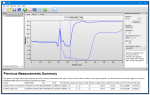Resumen
Current Version: 3.1.3
VisualWeather is support software for our weather stations. Version 3.0 or higher supports custom weather stations or the ET107, ET106, and MetData1 preconfigured weather stations. The software allows you to initialize the setup, interrogate the station, display data, and generate reports from one or more weather stations.
Leer másVentajas y características
- No requiere conocimientos de programación
- Se tardan pocos minutos en configurar la estación meteorológica
- Soporta múltiples estaciones meteorológicas
- Permite recoger datos de forma manual o programada
- Stand-alone software--does not require LoggerNet
Imágenes
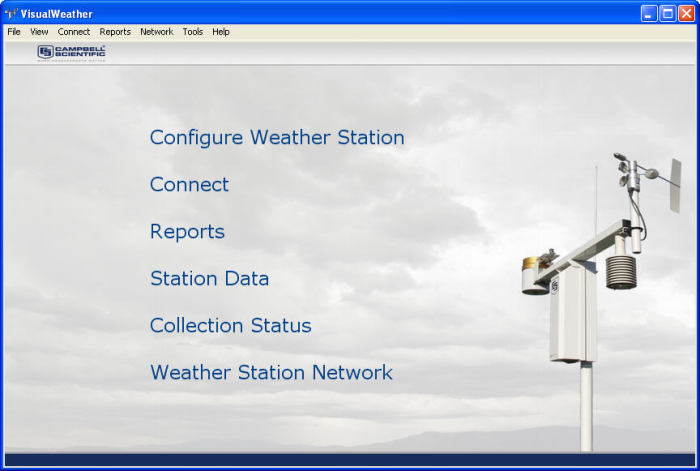
Descripción detallada
VisualWeather software is for customers who want reliable, real-time weather data and printed reports without worrying about technical details, such as programming or maintaining databases. It allows our pre-configured or custom Campbell Scientific stations to be set up in a few minutes. Multiple weather stations are supported.
VisualWeather's functionality includes program generation, communications, and report generation for preconfigured and custom weather stations. It uses a wizard to walk you through setting up the sensors for your weather station, configuring the communications link and datalogger settings, and defining reports. Based on this setup information, VisualWeather generates the datalogger program for the weather station (for preconfigured stations). You can also use Short Cut (included) for programming custom weather stations.
Communications
Communication protocols supported include direct connect, short haul modem, phone modem (including TAPI), RF, phone-to-RF, and TCP/IP. While connected to a weather station with VisualWeather, you can view measurements related to overall datalogger health (battery voltage, internal temperature, error counters), current conditions for the weather station, and current measurement values for each of the sensors being measured as well as data tables stored to memory (for table-based dataloggers). Data can be collected for VisualWeather's report database either manually or on a schedule.
Report Generation
Report generation offers a variety of preconfigured reports for preset or custom intervals based on what sensors are being measured. It also offers a number of calculated values, such as evapotranspiration, Growing Degree Days, etc. The reports are displayed on the screen and the user can print them or save them as an image file. Data can also be exported to an ASCII file for further analysis (for those familiar with Campbell Scientific's data formats, it is TOACI1, which is a comma-delimited data file with heading information). Batch processing of reports is available to automate report generation.
Productos similares
Preguntas frecuentes
Número de FAQs relacionadas con VISUALWEATHER: 22
Expandir todoDesplegar todo
-
In the “Backup/Restore Network” entry of VisualWeather Help, it states the following: “Note: Beginning with VisualWeather 3.0, a restore cannot be performed from a backup file created using a version of VisualWeather prior to version 3.0.”
If a 2.2 backup is restored to a version 3.0 or later, the network structure (that is, station information) will be saved, but the database or historical data will not be saved. The following process, however, can be used to resolve this issue:
- Back up the VisualWeather installation using one of two methods:
- Copy the entire C:\Campbellsci\VisualWeather folder.
- Use the Network | Backup/Restore Network… option to create a backup file.
- Run a 3.0 or later install (trial or standard) over the top of an existing 2.2 install. The install will update the database information to the new format.
- Back up the VisualWeather installation using the Network | Backup/Restore Network… option to create a backup file.
- Install the VisualWeather program in the new location.
- Copy the backup folder onto the new computer. Restore using the Backup/Restore Network… option.
- Back up the VisualWeather installation using one of two methods:
-
Add reports by following these steps:
- On the main VisualWeather screen, click the Reports menu and select Batch Reports….
- On the Batch Reports Schedule screen, click the New… button.
- On the Batch Report Selection screen, select a weather station.
- Select a Report Type option.
- Select the Generate According To Schedule option.
- In the Interval field, set an interval, such as 1 hour.
- On the right side of the screen, checkboxes are selected based on what data is available from the station. Select or clear reports by checking the boxes.
- In the Output As: section, check the Web box.
- Click the Create Batch button.
- Enter a name for the batch.
When the batch runs, files are created in the web folder, transferred automatically via FTP to the website, and added automatically to the web page. They are listed as additional options on the drop-down report that is displayed after clicking the weather station name in the top left corner.
-
No. VisualWeather does not have the option of adding fields to that file. Additional components are automatically added to the files sent to the website as VisualWeather is updated, but the additional data is not added to webdata.xml.
-
Whether a laptop’s modem can make a good connection depends on the type of modem being called at the weather station:
- If the call is being made to a COM220, a software modem (sometimes called a Winmodem) should work.
- If a COM200, COM210, or DC112 is used at the station, select an external modem that isn’t a software modem. Customers have reported success using the U.S. Robotics USR5686G and the USR 5637 series of USB dongle modem. Because the USR5686G requires a serial port, a USB-to-serial adapter may be necessary. Campbell Scientific offers the 17394 USB-to-9-Pin Male RS-232 Cable.
-
If the computer’s hard drive is filling up, check the C:\Campbellsci\VisualWeather\sys\bin\ogs folder. This folder contains the communication logs created by VisualWeather, which can grow quickly. All of the files in this folder can be deleted. To delete the files, it may be necessary to stop VisualWeather temporarily to prevent some files from remaining open.
If the VisualWeather Reports folder (typically C:\Campbellsci\VisualWeather\Reports) is filling up with old reports, delete any reports that do not need to be saved.
To prevent automatic report creation, follow these steps:
- On the main VisualWeather screen, click the Reports menu and select Batch Reports….
- The Batch Report Schedule window will open. The batches listed here can be either manually run or run on a schedule. Batch reports are often used to add additional reports to a website generated by VisualWeather.
- The far right column of the table is labeled Next Report Time.
- If there is a time stamp in the cell of this column, then the report is being run automatically.
- If Manually Generated is displayed in the column cell, then the batch is only run when the Run button is clicked.
- For each listed batch report that is automatically run, select the report by clicking it.
- Click the Edit… button.
- The Batch Report Selection window will open. In the middle on the bottom, there is an area labeled Output As. These are the output options for the batch reports.
- The batch reports that have the Web option checked are transmitted to the designated website.
- The batch reports with the .bmp or .jpg boxes checked are created in the VisualWeather Reports folder. To prevent the batch from creating these reports when it is run, clear the .bmp and .jpg checkboxes.
- Click the Save Batch button.
If all the .bmp and .jpg checkboxes are cleared, no reports should be saved in the VisualWeather Reports folder unless a batch is manually run.
-
No, but this feature has been enabled with the release of the VisualWeather 3.1.3 patch. To view and download software patches for VisualWeather, go to the Downloads section of the VisualWeather product page.
-
No. The contents of the XML file created for web output are only there for backward compatibility and cannot be controlled by the user.
-
There are maximum pointers on three values on the standard VisualWeather screen: Rain Fall, Air Temperature, and Relative Humidity. The pointers can be reset by following these steps:
- In the VisualWeather program, close the RTMC Run-Time (passive monitoring) screen.
- Restart RTMC Run-Time using either of these methods:
- Click the Station Data link on the main screen.
- On the main screen, click the Tools menu, select Web Output Options…, and click the OK button.
- On the RTMC Run-Time (passive monitoring) screen, right-click the control, and select the Reset Max Pointer option.
-
LoggerNet and VisualWeather are the only datalogger support software packages, offered by Campbell Scientific, that perform scheduled data collection.
-
Make sure that the station is set up to collect data automatically:
- From the main VisualWeather screen, select the Collection Status link, and verify that automatic collection is set up.
- Verify that the Pause Scheduled Data Collection for All Stations box is not checked.
If data collection needs to be set up, edit the station using the Weather Station Network link on the main VisualWeather screen.
Compatibilidad
Nota: lo siguiente muestra información de compatibilidad notable. No es una lista de todos los productos compatibles.
Dataloggers
| Producto | Compatible | Nota |
|---|---|---|
| CR1000 (retired) | ||
| CR1000X (retired) | ||
| CR200X (retired) | ||
| CR216X (retired) | ||
| CR300 (retired) | ||
| CR3000 (retired) | ||
| CR310 | ||
| CR350 | ||
| CR5000 (retired) | ||
| CR6 | ||
| CR800 (retired) | ||
| CR850 (retired) | ||
| CR9000X (retired) |
Información de compatibilidad adicional
Weather Stations Supported
Visual Weather supports ET107, Toro T107, ET106, MetData1, or custom Campbell Scientific stations. Support for custom weather stations was added in version 2 (released September 2005), and support for the ET107 and Toro T107 was added in version 3.0 (released April 2009).
Datalogger Considerations
Compatible Contemporary Dataloggers
| CR200(X) Series | CR800/CR850 | CR1000 | CR3000 | CR5000 | CR7X | CR9000X |
 |
 |
 |
 |
 |
 |
Compatible Retired Dataloggers
| CR500 | CR510 | CR10 | CR10X | 21X | CR23X | CR9000 |
 |
 |
 |
 |
 |
 |
Especificaciones
| Current Version | 3.1.3 |
| Sistema operativo | Windows 7 (32 and 64 bit), Vista, or XP |
Documentos
Folletos producto
Manuales
Descargas
VisualWeather Patch v.2.3 (26.3 MB) 19-12-2008
Upgrade Visual Weather version 2.0, 2.1 or 2.2 to 2.3.
This patch requires that version 2.0, 2.1 or 2.2 exists on the computer.
VisualWeather Patch v.3.1.3 (45.7 MB) 03-08-2012
Upgrade Visual Weather version 3.x to 3.1.3.
This patch requires that version 3.x exists on the computer.
VisualWeather Trial v.3.1.3 (56.1 MB) 03-08-2012
A fully functional 30 day trial version of VisualWeather.
VisualWeather is for those who want reliable, real-time weather data and printed reports without worrying about technical details.