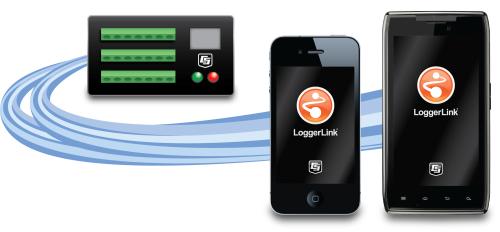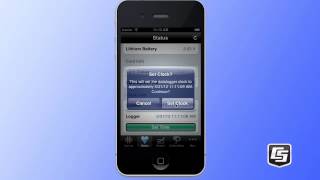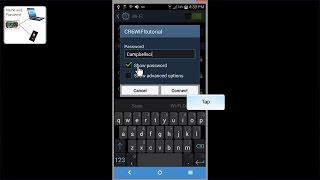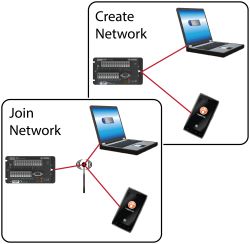Resumen
Las apps LoggerLink para dispositivos móviles son potentes herramientas que permiten a un dispositivo iOS o Android poder comunicar con nuestros dataloggers que incorporen interface IP.
LoggerLink para Android también admite comunicaciones Bluetooth mediante un adaptador RS-232-Bluetooth.
Estas apps permiten realizar tareas de mantenimiento en campo tales como visualizar y descargar datos, ajustar el reloj, o cargar un programa de adquisición al datalogger.
Nota: por defecto, un dispositivo Android no conecta con una red ad hoc. Sin embargo, algunos smartphones y tablets se pueden configurar de forma que puedan trabajar en una red ad hoc. Consúltelo con su proveedor. Para más información consulte la pestaña Compatibilidad.
Las apps LoggerLink para dispositivos móviles pueden descargarse gratuitamente en Apple Store o Google Play.
Leer másVentajas y características
- Ver datos en tiempo real
- Gráfico de los datos descargados
- Descarga de datos
- Entrar valores en variables y cambiar estado de los puertos de control
- Chequear información del "estado de salud" del datalogger
- Realizar tareas en campo como enviar programa o ajustar el reloj del datalogger
- Gestión de ficheros
- Visualizar las tablas de datos del datalogger en modo gráfico o de forma tabulada
Imágenes
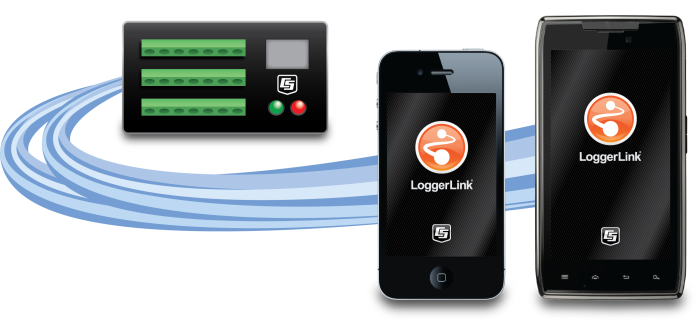
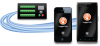
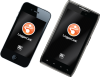

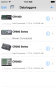
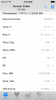
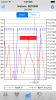
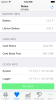
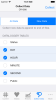
Descripción detallada
The LoggerLink apps have the following pages that allow access to the features in the software:
- Current Page—displays the current record for any data table in the data logger. Settable values (including Public table numeric, Boolean, string values, and Status table values) can be changed from this page.
- Historic Page—displays the data logger's current data table data in graphical or tabular form. You select the fields and data range to be displayed.
- Collect Data Page—allows all data, only new data, or most recent data to be collected from the data logger. You select the tables containing the data to collect. Data is stored in a TOA5 format. Once collected, data can be viewed on the device or emailed and viewed on a PC.
- Files Page—used to view the data logger’s drives as well as pause/resume the currently running program. You can also view and edit files (including the running program) on the data logger, send files to the data logger, get files from the data logger, or set the run options for a data logger program file.
- Status Page—shows important information about the data logger, such as the current program, errors, card status, battery status, and clock. It also allows you to send a program to the data logger and set the data logger clock.
- Settings Page—used to view and change the internal settings of a data logger.
File transfer between your mobile device and a PC
- iOS—can email collected data files and files retrieved from the data logger. LoggerLink also supports file association for CRBasic program files. This allows you to save a program file sent as an email attachment to LoggerLink’s directory on your iOS device. You can then send the program file to a data logger using LoggerLink. A file-sharing application such as Dropbox can be used to transfer program files from the PC to the iOS device and data files from the iOS device to the PC. iTunes is used for all other file transfer between the iOS device and a PC.
- Android—can email collected data files and files retrieved from the data logger. A file-sharing application such as Dropbox can be used to transfer files between your Android device and a PC. All other file transfers between the Android device and a PC are accomplished by connecting the Android device to the PC as a disk drive.
Preguntas frecuentes
Número de FAQs relacionadas con LoggerLink: 16
Expandir todoDesplegar todo
-
LoggerLink connects directly to a single data logger using a TCP/IP connection. In contrast, LoggerNet Mobile Connect connects to a LoggerNet server, and in-turn, can connect to any device in the LoggerNet network regardless of the communication link to the data logger.
-
LoggerLink stores data logger setup information in a file named logger_settings.sqlite. This file can be accessed through iTunes and File Sharing, and it can be saved to a computer and then copied onto any number of iOS devices.
-
- After the iPhone synchronizes with iTunes, click the iPhone button at the top.
- Within the iPhone display, click the Apps button at the top.
- Scroll down to the File Sharing section. In the Apps field, click LoggerLink.
- All of the files are displayed in the LoggerLink Documents field.
- Click a folder or file to select it.
- Click the Save to… button.
-
By default, the graph doesn’t have any data configured. It is necessary to select a data table and the fields to be graphed. The data range for the graph may also need to be modified to accommodate the range of data to be displayed.
-
No. LoggerLink is not compatible with FTP.
-
No. LoggerLink is not currently compatible with alarming.
-
Yes. LoggerLink is designed to communicate with dataloggers using IP connections. Typically, if a datalogger can be reached by a smartphone, LoggerLink should be able to communicate with it.
-
LoggerLink supports all TCP connections with Campbell Scientific data loggers. However, some network types are not supported by all devices. For example, ad-hoc networks are supported on iOS devices, but they are not supported on Android devices.
-
No. There are currently no plans to develop a cabled connection to LoggerLink, as there are too many different connection types and certification requirements to pursue cabled connection options.
-
No. LoggerLink doesn’t require a static IP address, but the current IP address is needed for communication with the datalogger. This may require changing the datalogger setup frequently in LoggerLink. On some networks, the LoggerLink UDP discovery setup option may make dataloggers with dynamic addresses easier to find.
With static IP addresses or domain names, it should not be necessary to change the datalogger setup in LoggerLink.
Compatibilidad
Nota: lo siguiente muestra información de compatibilidad notable. No es una lista de todos los productos compatibles.
Dataloggers
| Producto | Compatible | Nota |
|---|---|---|
| CR1000 (retired) | ||
| CR1000X (retired) | ||
| CR1000Xe | ||
| CR200X (retired) | ||
| CR216X (retired) | ||
| CR300 (retired) | ||
| CR3000 (retired) | ||
| CR310 | ||
| CR350 | ||
| CR5000 (retired) | ||
| CR6 | ||
| CR800 (retired) | ||
| CR850 (retired) | ||
| CR9000X (retired) | ||
| CRVW3 |
Dispositivos Comunicaciones
| Producto | Compatible | Nota |
|---|---|---|
| KonectPBRouter |
Miscelaneo
| Producto | Compatible | Nota |
|---|---|---|
| GRANITE 10 | ||
| GRANITE 6 (retired) | ||
| GRANITE 9 | ||
| KonectGDS |
Información de compatibilidad adicional
Data Logger Considerations
The iOS or Android device communicates with the data logger via an IP device (NL121, NL201, NL241, RV50X). LoggerLink for Android also supports Bluetooth communication for the same data loggers using an RS-232-Bluetooth adapter on the data logger.
Communication
The following table illustrates which communication options are appropriate for the two LoggerLink applications (Android and iOS).
| Wired Ethernet | Wireless Infrastructure Network | Wireless Ad Hoc Network | Bluetooth 2.0 | |
| LoggerLink Android |  |
 |
See explanation below |  |
| LoggerLink iOS |  |
 |
 |
LoggerLink for Android
LoggerLink for Android can be used to communicate with any of its supported data loggers over IP-based or Bluetooth 2.0 communication. There are some items of note, however, when considering your communication options.
IP-based communication options include wired Ethernet devices (such as Campbell Scientific’s NL121) and devices that use a wireless communication protocol (such as our NL241). Wireless networks can be set up in infrastructure mode where a central router or access point is in place, or in ad hoc mode where there is no central point of access and all devices in the network communicate with each other on a peer-to-peer basis.
If the communications link to the data logger is via a wired Ethernet connection, simply type in the IP address of the data logger to connect. If the communications link is via a wireless network configured in infrastructure mode, the Android device can connect to the network’s Wi-Fi access point or cellular network, which, in turn, provides an IP connection for LoggerLink to use.
However, by default, the ability for an Android device to join an ad hoc network that is initiated by another device is disabled in the Android OS. In this situation, the Android device can be configured as a Wi-Fi hotspot, and the wireless device in the ad hoc network that provides the connection to the data logger can be set up to connect to it. This situation would occur, for example, if an NL241 was used without an external wireless or cellular network. The Android device would be set up as a wireless hotspot, and the NL241 would connect to that hotspot.
LoggerLink for iOS
LoggerLink for iOS supports IP-based communication only (both wired and wireless Ethernet). Ad hoc networks are fully supported by iOS. Support for communication over Bluetooth is not available, because Apple does not allow serial port protocol over Bluetooth 2.0 for commercial use.
Documentos
Folletos producto
Casos de aplicación
Overview The existing port of Limon was constructed over 30 years ago. With the increase of......leer más
Historically, the South African energy sector had been monopolized by a single state-owned utility company......leer más